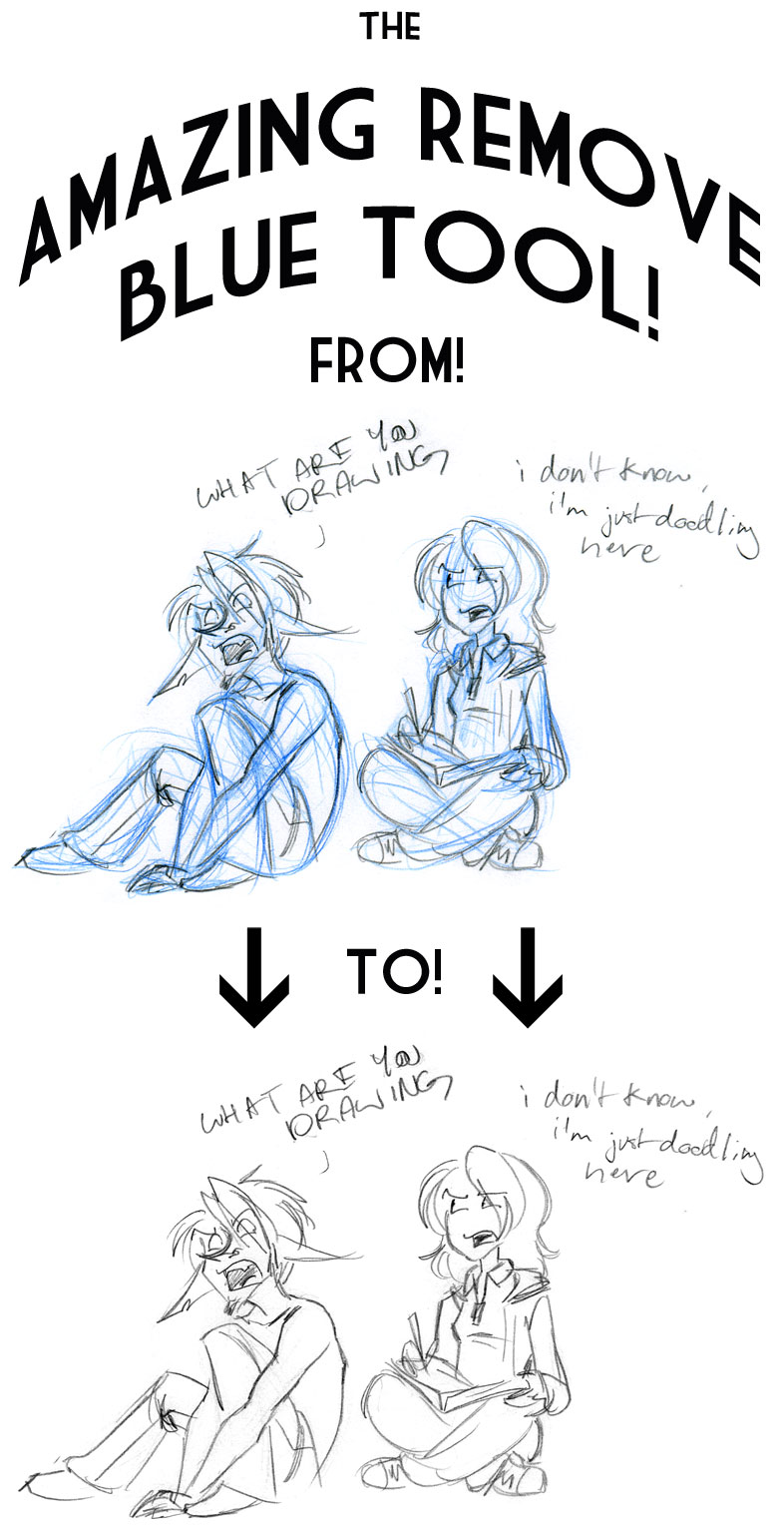ShopDreamUp AI ArtDreamUp
Deviation Actions
Suggested Deviants
Suggested Collections
You Might Like…
Description
BEHOLD THE MAGIC
Please feel free to post TECH SUPPORT q's here, I shall attempt to cure what ails you.
AM I NOT BENEVOLENT?
PIMP IT TO YOUR FRIENDS!!!
UPDATE 5/26/2011: I replaced the file with the one I'm using currently, with BONUS actions for separating out the Red or the Green channels! I don't think they work as well as the Blue, personally, but hey! Now you can sketch in two new colors and easily fix up your images.
HOW TO USE REMOVE BLUE (and now other colors!!)
----------------------
1. Move the Photoshop action file into one of your computer's folders. I'd recommend just My Documents or anything you'll easily be able to find.
2. Open up Photoshop!
3. In the Actions panel, look in the top right for the button that looks like three lines and a down arrow. Click it and select "Load Actions"
4. Navigate to where you saved Remove_Colors and click it.
5. Wha-bam! It's now usable. You can press the little "play" button on the bottom of the Actions panel to run one of them
You can press the little "play" button on the bottom of the Actions panel to run one of them
6. By default, a hotkey is not set. To change this, double-click on the action's name, and select a Function key from the dropdown menu.
NOTES
-----
- Not working? Make sure you're not using it on a locked Background layer. Duplicate the Background first.
- Do any adjusting of levels/contrast/what-have-you BEFORE you run the action, they won't work on the finished lines layer, as it is transparent.
- If you HAVE run the action, and now want to change contrast or whatever, go into Channels and delete Blue Copy, and then merge the "lines" layer with the white bg. Now make your adjustments, and then you can re-run the action to separate them again.
- The action is best used on a fresh scanned image. If your picture has lots of layers, you'll need to delete the Blue Copy channel (and maybe the white bg) in between uses. You'll probably also want to rename your lines layer to help keep them straight.
- Multiply isn't needed for the lines layer, the layer is already transparent of any white.
- Want to change your line color? Lock the lines layer's transparency and flood fill with the color of your choice.
Please feel free to post TECH SUPPORT q's here, I shall attempt to cure what ails you.
AM I NOT BENEVOLENT?
PIMP IT TO YOUR FRIENDS!!!
UPDATE 5/26/2011: I replaced the file with the one I'm using currently, with BONUS actions for separating out the Red or the Green channels! I don't think they work as well as the Blue, personally, but hey! Now you can sketch in two new colors and easily fix up your images.
HOW TO USE REMOVE BLUE (and now other colors!!)
----------------------
1. Move the Photoshop action file into one of your computer's folders. I'd recommend just My Documents or anything you'll easily be able to find.
2. Open up Photoshop!
3. In the Actions panel, look in the top right for the button that looks like three lines and a down arrow. Click it and select "Load Actions"
4. Navigate to where you saved Remove_Colors and click it.
5. Wha-bam! It's now usable.
6. By default, a hotkey is not set. To change this, double-click on the action's name, and select a Function key from the dropdown menu.
NOTES
-----
- Not working? Make sure you're not using it on a locked Background layer. Duplicate the Background first.
- Do any adjusting of levels/contrast/what-have-you BEFORE you run the action, they won't work on the finished lines layer, as it is transparent.
- If you HAVE run the action, and now want to change contrast or whatever, go into Channels and delete Blue Copy, and then merge the "lines" layer with the white bg. Now make your adjustments, and then you can re-run the action to separate them again.
- The action is best used on a fresh scanned image. If your picture has lots of layers, you'll need to delete the Blue Copy channel (and maybe the white bg) in between uses. You'll probably also want to rename your lines layer to help keep them straight.
- Multiply isn't needed for the lines layer, the layer is already transparent of any white.
- Want to change your line color? Lock the lines layer's transparency and flood fill with the color of your choice.
© 2009 - 2024 myluckyseven
Comments25
Join the community to add your comment. Already a deviant? Log In
I a msooo glad this is still here even 6 years later after I had lost the file!